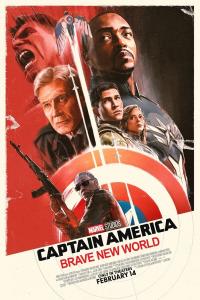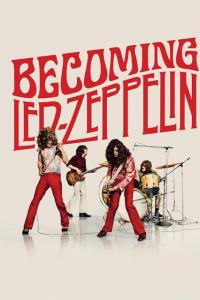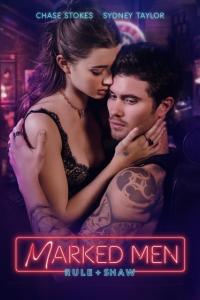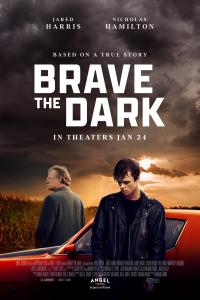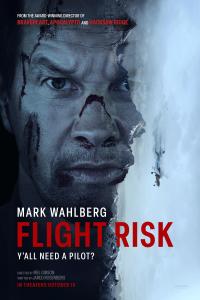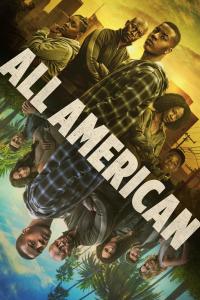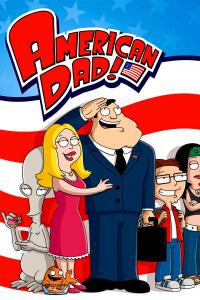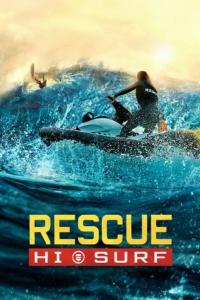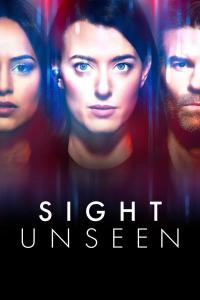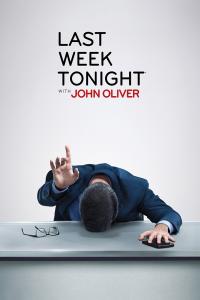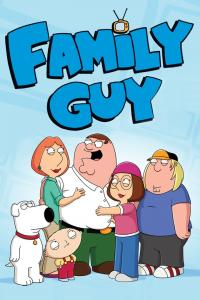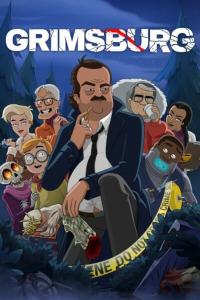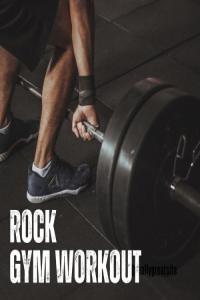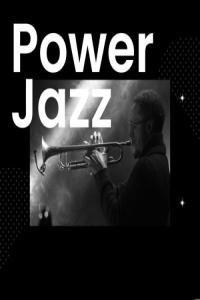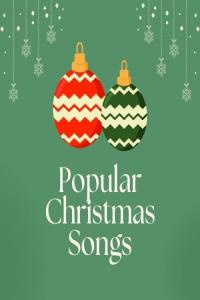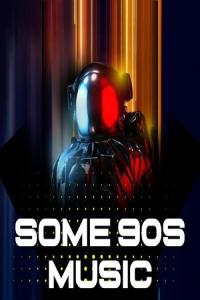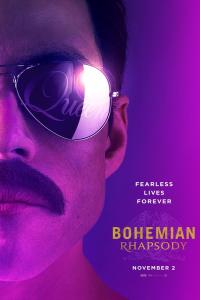Torrent details for "Bohemian.Rhapsody.2018.DVDScr.Xvid.AC3.SHQ.Hive-CM8[TGx]" Log in to bookmark
Staff pick! This torrent was recommended by Ange1
 on 2019-01-14 08:30:21.
on 2019-01-14 08:30:21.
Controls:
Language:
 English
EnglishTotal Size:
1.97 GB
Info Hash:
8290c3530747f8911617fc73f5274ae8908d62ef
Added By:
Added:
13-01-2019 23:09
Stats:
| Update
Name
DL
Uploader
Size
S/L
Added
Title:
Bohemian Rhapsody (2018)
Genre:
Biography, Drama, Music
Runtime:
n/A - Rating: n/A
Director:
Cast:
Plot:
Bohemian Rhapsody is a foot-stomping celebration of Queen, their music and their extraordinary lead singer Freddie Mercury, who defied stereotypes and shattered convention to become one of the most beloved entertainers on the planet. The film traces the meteoric rise of the band through their iconic songs and revolutionary sound, their near-implosion as Mercury's lifestyle spirals out of control, and their triumphant reunion on the eve of Live Aid, where Mercury, facing a life-threatening illness, leads the band in one of the greatest performances in the history of rock music. In the process, cementing the legacy of a band that were always more like a family, and who continue to inspire outsiders, dreamers and music lovers to this day.
Bohemian.Rhapsody.2018.DVDScr.Xvid.AC3.SHQ.Hive-CM8[TGx]
IMDB - https://www.imdb.com/title/tt1727824
-----------------------------------------------------------------------------------
GENERAL INFO
Genre: Drama, Music
Director: Bryan Singer
Stars: Rami Malek, Gwilym Lee, Ben Hardy, Joseph Mazzello, Lucy Boynton
Plot: Singer Freddie Mercury, guitarist Brian May, drummer Roger Taylor and bass guitarist John Deacon take the music world by storm when they form the rock 'n' roll band Queen in 1970. Hit songs become instant classics. When Mercury's increasingly wild lifestyle starts to spiral out of control, Queen soon faces its greatest challenge yet – finding a way to keep the band together amid the success and excess.
-----------------------------------------------------------------------------------
COVER

-----------------------------------------------------------------------------------
SCREENSHOTS
(Click to enlarge)






-----------------------------------------------------------------------------------
MEDIAINFO
Container = AVI (avi)
Duration = 02:14:32.815
Filesize = 2 GiB
Video
Codec info = MPEG-4 Visual Advanced Simple@L5 | XVID
Resolution = 720x304
Display AR = 2.368 | 2.35:1
Bitrate = 1 698 kb/s
Framerate = 23.976
Color space = YUV
Chroma subsampling = 4:2:0
Encoder = XviD0050
Audio
Codec info = AC-3 | 2000
Channels = 6
Bitrate = CBR 384 kb/s
Samplerate = 48.0 kHz
Language = English
User comments Sort newest first
by sherb






on 2019-01-14 19:27:19
 | I'll wait for a 720/1080, has to be seen on a bigger screen me thinks. Hopefully sync issue sorted by then. :o) |
by Guest-2169
on 2019-01-14 11:16:51
| Found this copy to be a bit Out of Sync towards the end. Hope theres a fix. |
by aestheticallly
on 2019-01-14 10:44:56
 | Bohemian.Rhapsody.2018.DVDScr. That means DVD screener right? That means, no 1xBet I hope. And if so - SD quality is fine for me [especially if there are no ads]. Has my Christmas present finally arrived? To be continued.......... |
by aestheticallly
on 2019-01-14 12:38:15
 | Agree with above comments [just checked]. It seems about 750 ms out at the time suggested above, and also, it looks like that Mr. Robot guy is miming! Nevertheless though, on a laptop, Audio + Video ratings range in the 8 - 9 areas, so good quality there + NO Ads!. For me though [older guy], I think I know what the fix will be, A bottle of red wine to be opened at the beginning of the movie. I'd reckon, by the time I hit 1:55:00, I hopefully shouldn't notice the out of sync-ness....lol. UPDATE! - 15.01.2019 > > > > > Just watched it without the red wine, and it was excellent. I watched it on a 1366x768 sized screen laptop. I utilised VLC Player version 3.0.4 Venenari. If you really need to sync audio in VLC Media Player....................... Make sure that your video is playing and the audio syncing is incorrect. If your audio requires to be slowed down then hit the ‘K‘ hotkey from your keyboard. For the opposite of this hit the ‘J‘ hotkey on your keyboard. For Mac, the shortcut keys are ‘G‘ and ‘F‘. Confirmation is displayed on the top-right area of the player’s screen. It fades away quickly. Pressing the hotkeys once will speed up or slow down the audio by 50 milliseconds. If you continue to press it, the number of milliseconds will continuously be incremented. Speed up or slow down the sound timing of the video until you reach the desired state. Make sure that the video is playing and listen to the sound carefully and match it with the video to do this.......... .;) Reference: https://www.vlchelp.com/syncing-audio-vlc-media-player/ |
Comments need intelligible text (not only emojis or meaningless drivel).
No upload requests, visit the forum or message the uploader for this.
Use common sense and try to stay on topic.
No upload requests, visit the forum or message the uploader for this.
Use common sense and try to stay on topic.