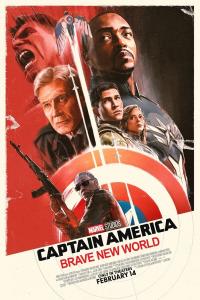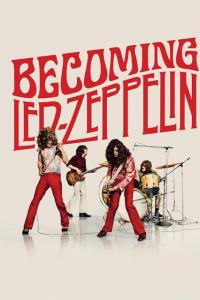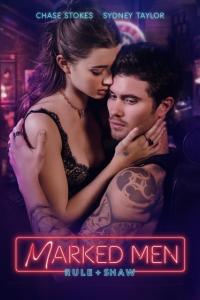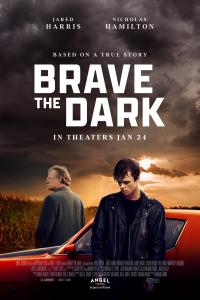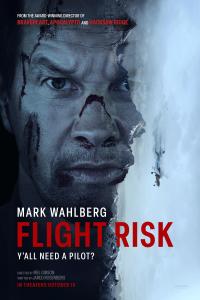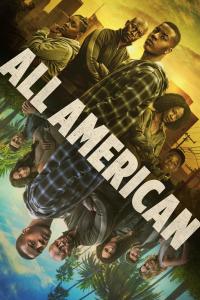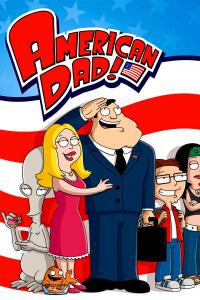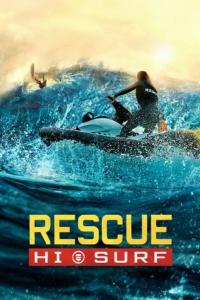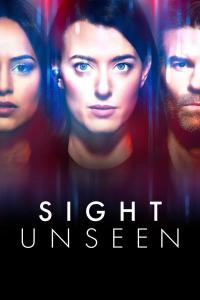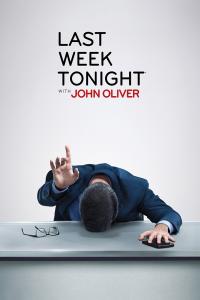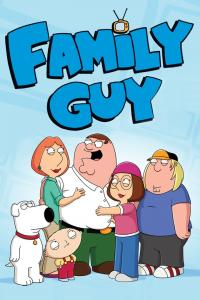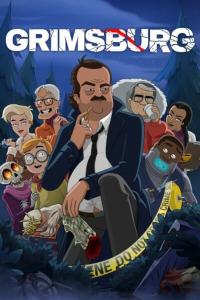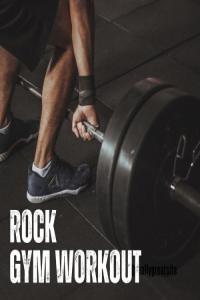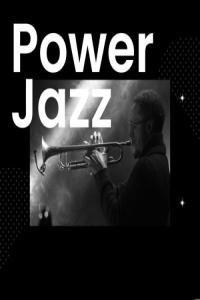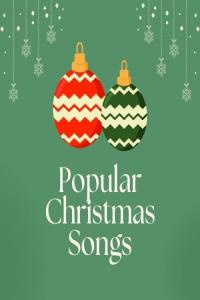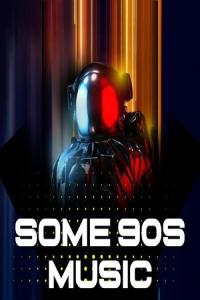Torrent details for "Senior's Windows 10 (6th Ed)(gnv64)" Log in to bookmark
Controls:
Language:
 English
EnglishTotal Size:
38.87 MB
Info Hash:
bd8616b4572cb05323cba99b2a60e97ed45c3ddd
Added By:
Added:
24-11-2018 08:22
Views:
1,093
Health:

Seeds:
0
Leechers:
0
Completed:
886
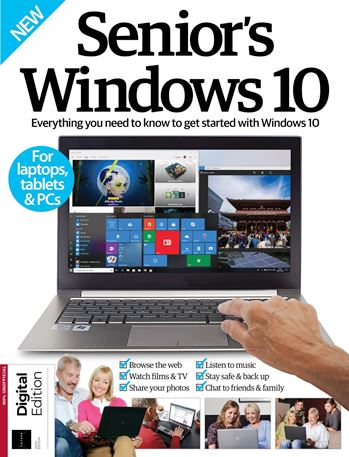
Senior's Windows 10 (6th Ed)
Future Publishing Ltd | 2018 | 148 Pages | PDF | 38.6 mb
Windows 8 saw a radical departure from the familiar and user-friendly formula that preceded it – much to the distaste of many. Well, Microsoft listened, countering complaints with the release of Windows 10 in 2015.
Released in 2015, Windows 10 is Microsoft’s most advanced operating system yet. Having addressed the failings of Windows 8, the Start menu is reinstated, Internet Explorer is replaced by Microsoft Edge and Cortana opens doors for a whole new way of using your PC. Master all the essentials with Senior’s Edition Windows 10 and your device will soon be integrated into your everyday life.
This magbook is ideal for older adults that have already worked with an earlier version of Windows and want to get up and going with Windows 10, this guide covers all of the important basic functions, including browsing the internet safely, sending and receiving email, organizing files and folders, viewing photos and videos, and listening to music. The book allows users to learn step by step and at their own pace how to work with the new programs and features in Windows 10, as well as how to configure Windows 10 to make their computers more user-friendly.
Starter's guide
8 The ultimate guide to Windows 10
16 Anyone can use Windows
Setting up
22 Upgrade to Windows 10
24 Connect to Wi-Fi
26 Create an account with Microsoft
28 Create a user account
30 Add a password to protect your account
32 Increase your security
34 Improve your privacy
36 Change the desktop image
38 Personalise the Start menu
40 Customise Settings to suit your needs
44 Tour system settings in
Control Panel
48 Set up Windows Firewall
50 Activate Windows Defender
Getting started
54 Master the new Start menu
56 Start using multiple desktops
58 Learn to use Task Manager
60 Use the Action Centre
62 Customise your app notifications
64 Switch between applications
66 Arrange your windows with a Snap
68 Meet Cortana. your personal assistant
70 Use the voice search function with Cortana
72. Add an email account
74 Send an email with attachments
76 Look at the features of the Calendar app
78 Add an event in the Calendar app
80 Get to know Microsoft Edge
82 Bookmark a site in Microsoft Edge
84 Power up Edge with extensions
86 Sketch on your screen
88 Browse the Windows Store
90 Add functions by downloading apps
92 Explore the features of Maps
94 Upload, share and sync with OneDrive
The new step
98 Understand the Skype interface
100 Experience a video call in Skype
102 Import photos from your camera
104 Edit your photos Create a playlist with Groove Music
108 Add music to your library no Create a document in Microsoft Word
114 Draw up spreadsheets in Microsoft Excel
118 Develop presentations in PowerPoint
Apps
122 Essential Windows Apps