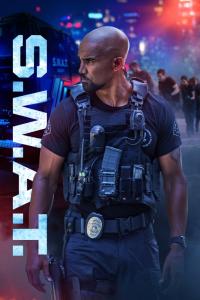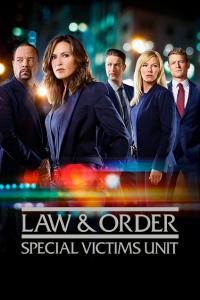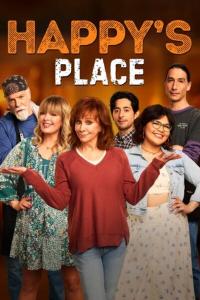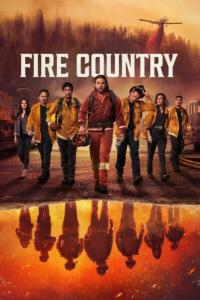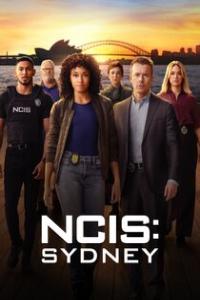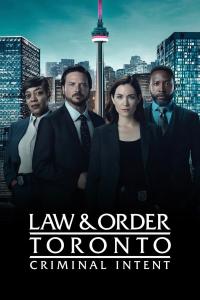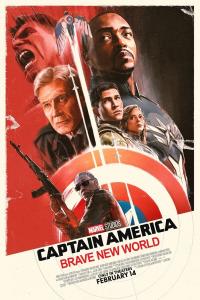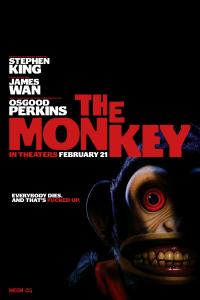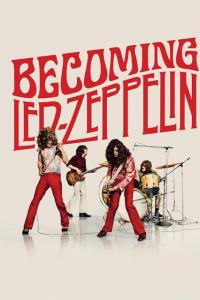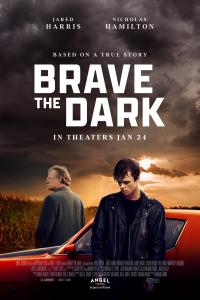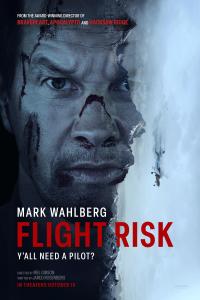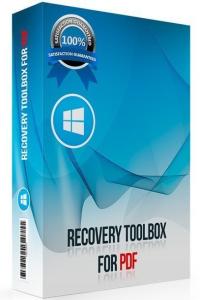Torrent details for "Recovery Toolbox for PDF v2.11.27.0 + Crack - [haxNode]" Log in to bookmark
Controls:
Language:
 English
EnglishTotal Size:
5.19 MB
Info Hash:
5ae97409244b38bf8c1bfc63e3de25807a8e6296
Added By:
Added:
14-07-2024 16:40
Views:
242
Health:

Seeds:
24
Leechers:
2
Completed:
108

Recovery Toolbox for PDF Overview
PDF Recovery Toolbox is intended for recovering data from damaged .pdf (Portable Document Format) files – the international standard of portable electronic documents.
Key Features of Recovery Toolbox for PDF
Selection of a damaged file
This stage is used for selecting a file to be processed. You can either type the name of the file or select it using the Open File dialog or the list of previously opened files.
Configuration of program settings
This stage is optional, but we recommend changing the recovery settings prior to starting the work with a document. For heavily damaged files or in cases when the results of the recovery process did not meet your expectations, you can change the default size of document pages or the way the software processes data streams stored in the document.
Analysis of document parameters, structure and content
At this stage, the program performs a preliminary analysis of the document, identifies its structure, determines the location of text and other data, analyzes cross-link tables and performs other document processing actions.
This stage is fully automated.
Selection of an output file
Once the document analysis is over, the program prompts you for the name of the output file. By default, the software suggests saving the recovered document into the same folder the original file was located in, with a name composed of the original file name and the _repaired suffix.
Selection of the format of the output file
You can save documents in the PDF format of any version, from 1.0 (Acrobat Reader 1.0) to 1.7 (Acrobat Reader 8.0). By default, the software suggest saving the document in the format matching the format of the original file. If the document has been damaged badly and the program fails to determine the format version, it suggests saving the results in the latest version of the format. At the moment, the latest version supported by the program is PDF 1.7 (Acrobat Reader 8.0).
Recovering data and saving the document
At this stage, the program extracts data from the source document based on the results of the previously performed analysis and saves them into the destination file. The program performs the following actions
Validates the previously analyzed document structure and data and copies them to the memory of your computer
Checks the document for remaining objects and fixes them
Compresses the objects and saves them into the specified output file
Saves the tables of internal cross-links
Saves the document trailer
The work of the program at this stage is fully automated and does not require any input from the user. The trial version of the program only saves the first page of the document into the output file. The rest of the pages will have the word DEMO printed across them. To completely unlock the recovery capabilities of the program, you must purchase the full version of the program.
Viewing the recovery report
Once the recovery process is complete, the software shows a report containing the following information
The date and time of the beginning of the recovery process
The path and name of the source file
The number of detected objects
The path and name of the output file
The number of objects saved into the output file
The date and time of the end of the recovery process
The report is generated for each file processed during the current recovery session.
VirusTotal:
Setup:
https://www.virustotal.com/gui/file/b7021b2f8d9b88eec6d35d7863a9fa02fe98cabf7e73f6239a26e42e2be6b1ef/detection
Crack:
https://www.virustotal.com/gui/file/4e9a67ae0c28f572fd9410dc180bb3716aa672627a825c5cc9c5c049e85d7c86/detection
Recovery Toolbox for PDF Screenshots