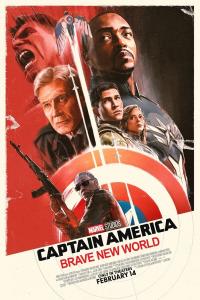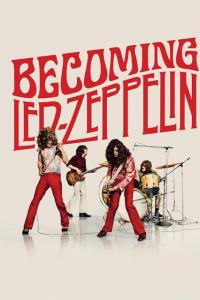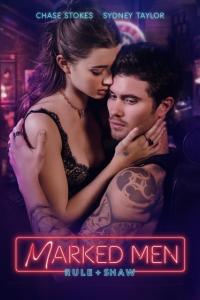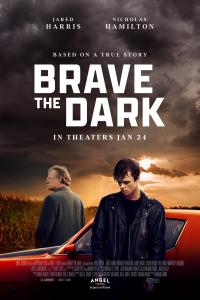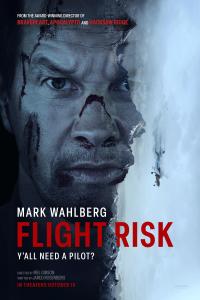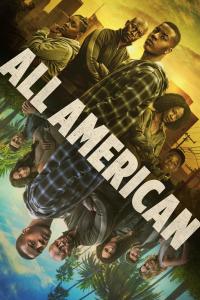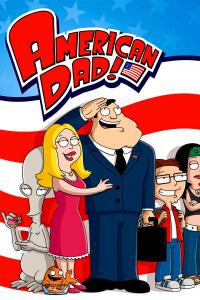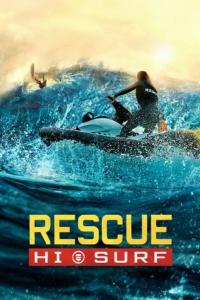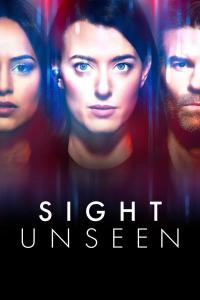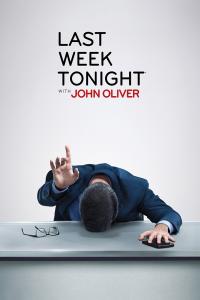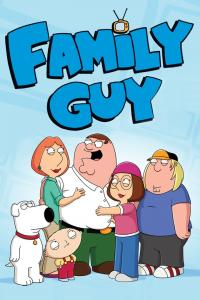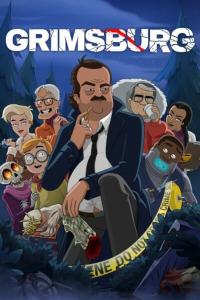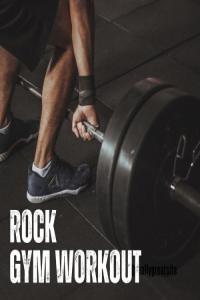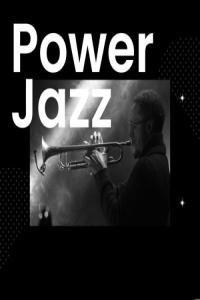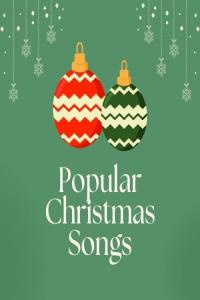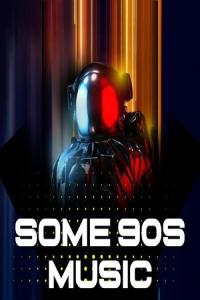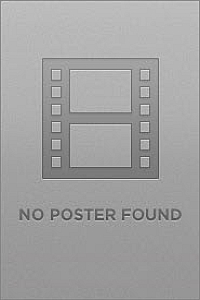Torrent details for "CreativeMarket - Stippling Photoshop Action 6160509 - DesignOptimal" Log in to bookmark
Controls:
Language:
 English
EnglishTotal Size:
235.08 kB
Info Hash:
0e56252d9786cb0118e5a94192fbfe9afdb1b1bc
Added By:
Added:
06-06-2021 15:45
Views:
199
Health:

Seeds:
0
Leechers:
0
Completed:
5
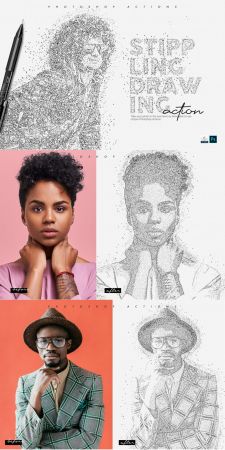
ATN, ABR, PAT
Compatible with: Adobe Photoshop
File Size: 299.87 KB
About the Product
How To Install The Action:
Inside Photoshop, go to the ‘Window’ menu and select ‘Actions’. A window will now appear on the right-hand side.
Inside the Actions window, click on the top right-hand corner icon to reveal the drop-down menu. From here select ‘Load Actions…’. Select the action which came with the download.
The action will now appear in the actions panel.
How To Use The Action:
Open a photo to work with
Leave the photo layer locked and set as the ‘Background’. To set your photo as the Background, select your photo layer and go to the menu ‘Layer’ — ‘New’ — ‘Layer from Background..’. Please refer to the video tutorial if you need more help here.
Create a new layer above the background layer called ‘effect area‘. MUST be all lowercase.
With the ‘brush’ layer selected, brush onto the areas of your photo that you want to apply the effect to.
Play button found at the bottom of the action panel or play :).
Things To Check and Remember:
Check out my Design Blog and Get More Projects and Support at:
https://DesignOptimal.com