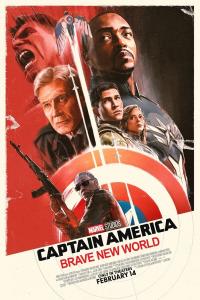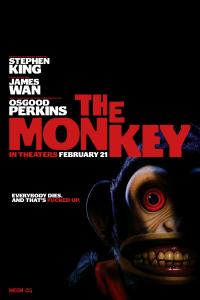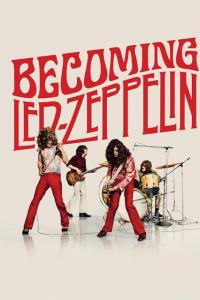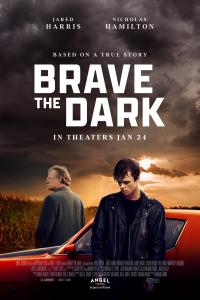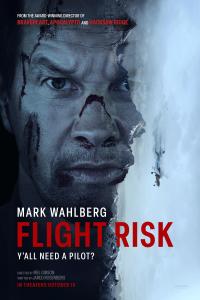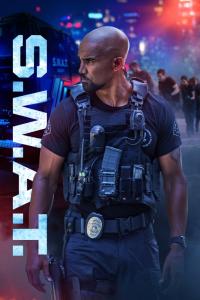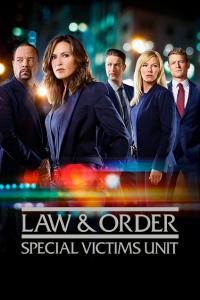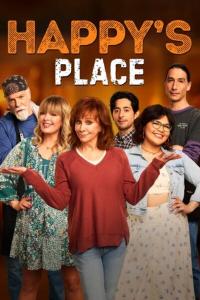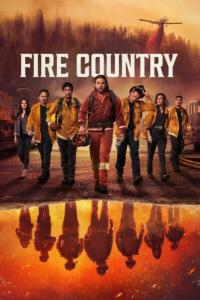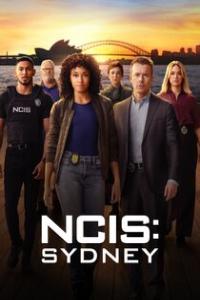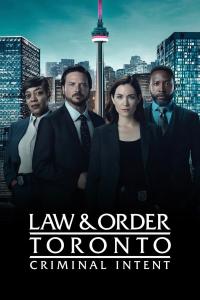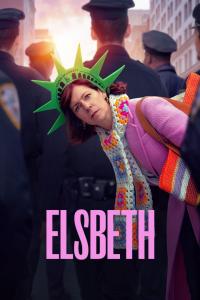Torrent details for "Robin Image Optimizer PRO 1.3.7 - WordPress Image Optimization" Log in to bookmark
Controls:
Language:
 English
EnglishTotal Size:
665.36 kB
Info Hash:
5a5854814f155a38dcf85fd296fc26c9915f691b
Added By:
Added:
06-05-2019 12:00
Views:
672
Health:

Seeds:
0
Leechers:
0
Completed:
12

Visit us on
https://www.nulled.ch

Why image optimization is so necessary.
Any page of the site is a certain amount of information that is downloaded to the user's device before being displayed in the usual form in the browser. The page consists of html code, various technical files (usually they occupy a small amount) and of course from images, they constitute the lion's share of the data that makes up the web page of the site. If these images take up a lot of space on the site, then the user on the disk also has a corresponding page on the website for a long time.
This means that the optimization of images on the site is an important step to increase the speed of loading the site, increasing the behavioral factor, because every extra second when loading the site is a loss of a certain percentage of the audience or a loss of conversion. The download speed of the site is measured by search engines, slowing down the issue of slow sites. Thus, with slow loading of your site, you lose doubly.
o optimize the incoming images to the site, there are 3 optimization options:
Automatic optimization of WordPress images when downloading, located in the same section Image optimizer - Basic settings.
Button to enable scheduled optimization,located in the same section Image optimizer - Basic settings. In this case, image optimization will occur after a selected time interval in the settings. Such a scenario can be useful for heavily loaded sites, where images are downloaded in large numbers at certain periods of time. And in order to reduce the load on the site during these periods, it is possible to enable optimization on a schedule.
Optimization of each image separately. If there are not enough images on your site, and you decided not to optimize all the available images on the site stored in the media library, you can optimize each image individually using the “Optimize” button. It is located in the block on the right when the image is opened in the site’s media library.
Compression Modes
There are 3 image compression modes: normal, medium, high.
Normal mode, set by default - this mode provides lossless compression and your images will be optimized without visible changes. If you want perfect image quality, we recommend this mode. The file size will be reduced by about 2 times. If this is not enough for you, try other modes.
Medium mode - this mode provides the ideal optimization of your images without significant loss of quality. The file size will decrease approximately 5 times with a slight decrease in image quality. Most often, with the naked eye it is even imperceptible.
High mode- this mode will use all available optimization methods for maximum image compression. The file size will decrease approximately 7 times. The quality of some images may deteriorate slightly. Use this mode if you need maximum weight reduction, and you are ready to accept the loss of image quality.