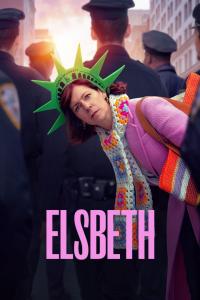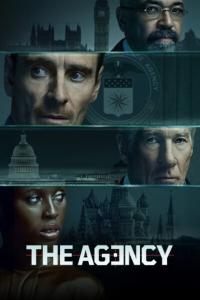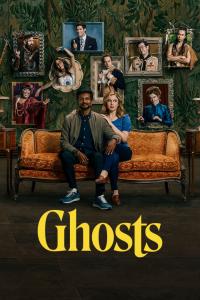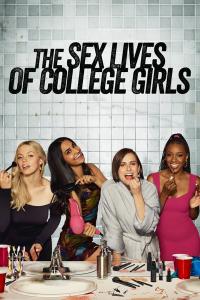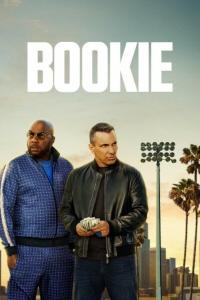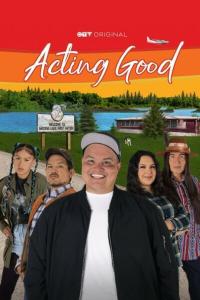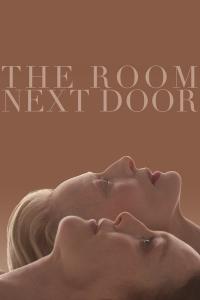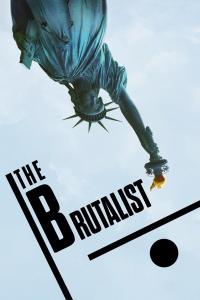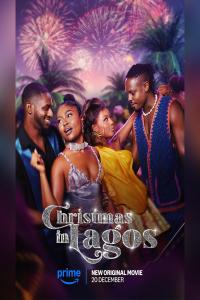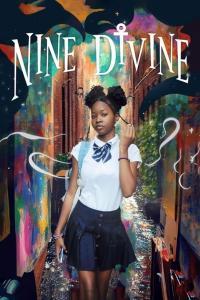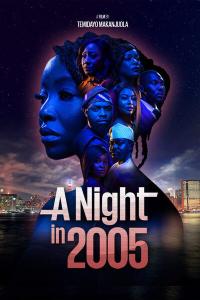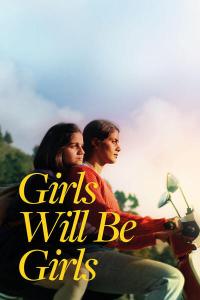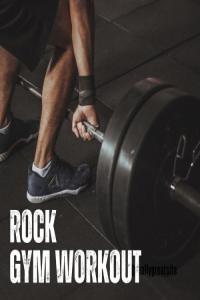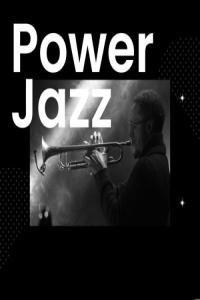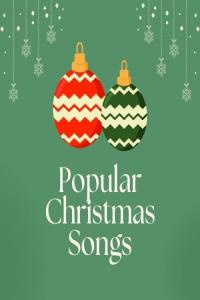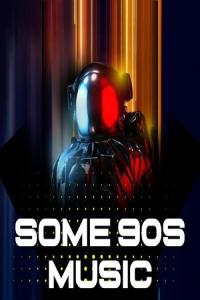| L1Z4RD | ||
|---|---|---|

| https://torrentgalaxy.to/torrent/13829261/Playstation-One-Rom-Collection Go to epsxe.com and download a emulator, 1.6.0 plays multidisc games easier than 205  extract the zip file epsxe gives you and extract all.  If you have a usb gamepad you want to use with epsxe plug it in now before starting the setup guide. Now you should have a bunch of folders and the original zip file which you can save or delete. It's only needed if you want to install this program again elswhere. Open your bios folder and move over your bios, you can move the one in my mega ps1 rom pack called SCPH-1001.bin into your bios and it will allow you to play all of my uploaded ps1 roms. There are many different bios's for epsxe allowing you to play all regions games. double click epsxe exe and go to Config drop down menu at the top, click it and select Wizard Guide.  The first screen [1/7] is a welcome message, click Config [see above image]  In the next screen [2/7] click the bios file you put into your bios folder and it will highlight your selection then click next. [above image]  Next screen is the video config screen [3/7] The selections herein can change depending on your setup but we'll use the most common selections first to get it running then you can tweak it later. Highlight Pete's OpenGL2 GPU Core 2.0.0 and click Next  Next screen [4/7] you have 1 selection, choose that one highlighting [see above]it by clicking it and click next  Configuring the Cdrom [5/7] This is if you want to play actual ps1 game discs or ones you can burn with Alcohol if you can find the ancient program. Most commonly used one is WNT/W2K core 2.0.0 highlight this one and click next  Controller config [6/7] this is where you config the buttons on the gamepad you plugged in earlier. Click Controller 1 for player 1's controller and config this one first before player 2's.  Left click where the text is and press the button on your controller that corresponds to the appropriate button on screen; ie J1_B7 would be L1 on my ps1 controller. You can also setup DualShock  with the drop down menu top right. Once you're done click OK then Next with the drop down menu top right. Once you're done click OK then Next Screen [7/7] says congrats you're done, but you're not done yet. Click Options in the 4th from the left top menu on the main application and Hover over CPU overclocking and set this to 1x without doing this it will crash all the time when trying to play a rom. Graphical tweaks: Once you have setup epsxe and have tested a rom making sure it runs smoothly,click on Config drop menu and select Video. A new larger window appears with more selectable settings:  We'll cover this by each rectangular section: 1 Resolution and colors 2 Textures 3 Framerate 4 Compatibility 5 Full Screen Filters 6 Misc 1: Resolution and colors; this area is dependent on what gpu hardware you are capable of providing for a more graphically enhanced play-through. I recommend toggling window mode and setting it to your desired resolution so you can freely use other apps while playing a rom. Once you toggle Window Mode directly to the right of it you'll see Window Size: fill in your desired size. Toggling Use Window size in full screen mods helps widescreen monitors/tvs. The drop down selections are pretty well described on what they do and they won't eat up all your vram depending on how powerful a card you have. 2: Textures; this fixes rendering of textures and writing in the game. 3 Framerate. Ok if your game is going crazy fast you want to toggle FPS Limit and set it somewhere between 60 and 200. Mine is set to 200 and I've not had any issues. Also if your card is making noise this could be why. 4 Compatibility this is mostly buffering and drawing. I have Framerate buffer effects set to 3 and the top and bottom at 1. Users preference. 5.Shaders. Follow the directions in the image below. Click the "..." button and set it to your shader folder, this is where it reads what shaders to use. There are tons and each one does something different. http://www.pbernert.com/html/gpu.htm is a good site for shaders, just scan what you download.  Misc: Up to you and your system, I have MDEC toggled so movie cinematic's look less like I'm watching them on a 90's cell phone resolution. Once you're done click ok and go game. My personal settup below:  Enjoy and go play hours upon days of ps1 games. MMMM nostalgia. B) | |
Like 5 | ||
| Post liked by - TheRealHiJack | ||
| Mafketel | ||
|---|---|---|

| And for Android it is much easier. Get epsxe in the playstore, install and let the app search for the bios. Unpack the game you want to play. Open the app and search for the folder were the game(s) are unpacked. Select the game you want and have fun.  more info on the setup more info on the setup | |
Like 2 | ||
| Post liked by - TheRealHiJack | ||
| Deep61 | ||
|---|---|---|

| Never play games... Just wanted to say what an excellently presented guide | |
Like 3 | ||
| Post liked by - TheRealHiJack | ||
| TheRealHiJack | ||
|---|---|---|

| Hi Mafketel, Thanks for the tip for Android. Just wondering ... when i checked for ePSXe in the play store three results came back. ePSXe open GL, ePSXe SevenZip and ePSXe for Android (which is paid at €2.99) ... any idea which one is the best one to get? Thanks again | |
Like 1 | ||
| Post liked by - Mafketel | ||
| Mafketel | ||
|---|---|---|

| The paid version is the best. But it's found here as well https://torrentgalaxy.to/torrent/15127460/ePSXe-for-Android-v2-0-16-build-159--Paid---APKMAZA- | |
Like 0 | ||