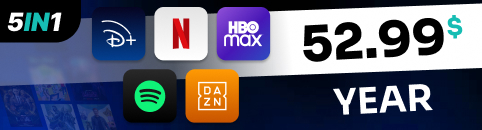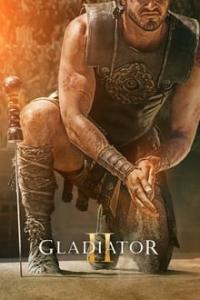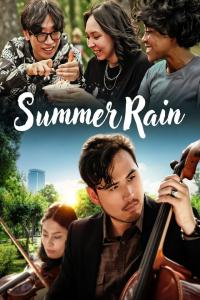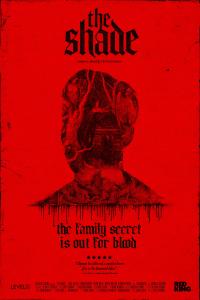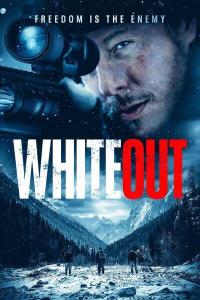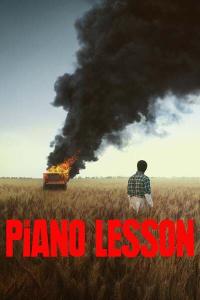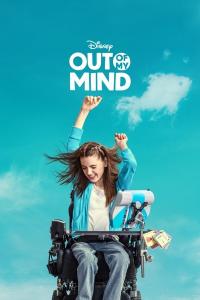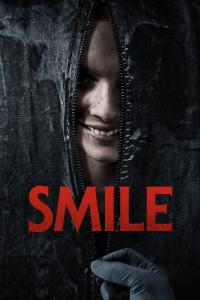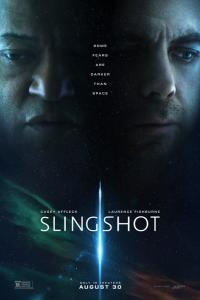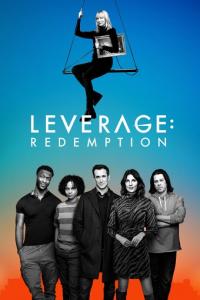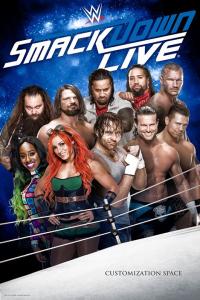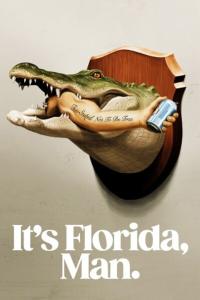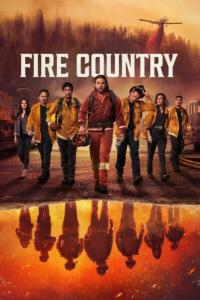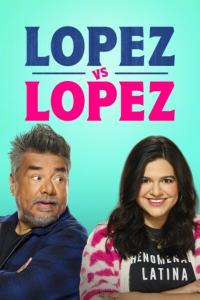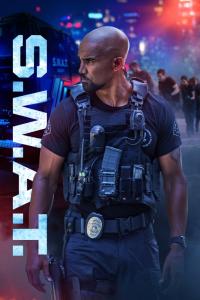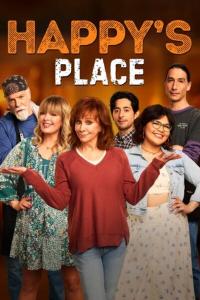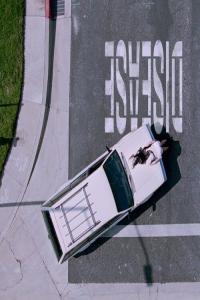| Angelina | ||
|---|---|---|

| Creating a file list from file names in folder Creating a list of file names in a folder can be very handy for a .nfo, a torrent description or a release thread. CopyFilenames program For making the list you will need CopyFilenames. You can download the program here. Install the program on your computer. Using CopyFilenames Making a simple list Select all the files you want to make a list from. Right click with your mouse and choose "Copy Filenames".  Now you can paste the list to your torrent description, notepad or post.  Extra options for file list Select the files you want to make a list of. Now keep Ctrl pressed down and right click on the files. Choose "Copy Filenames". You will get a menu.  You can now make a list with file sizes, modified date or the path where your file is stored. Choose your option, click on OK and paste in your post, description or notepad. Adding numbering to your list Go to Text Mechanic here. Copy the file list as shown above with CopyFilenames. Now remove the complete "Enter your text/list here." text from the box.  Now add the "Suffix line number with:". In my example I am using " - ". Otherwise the list will have no space between the number and the file name.  Copy your list to the box and press "Number Each Line Left".  The numbers will be added to your list. You can either copy the list from the box or save the list as a .txt file.  Last edited by ROBBREDD on 2018-05-20 04:26:02 | |
Like 11 | ||
| Post liked by - nagar60925 | ||
| Mazemaze16 | ||
|---|---|---|
| Good one:) | |
Like 5 | ||
| Post liked by - hayzee56 | ||
| Only2try | ||
|---|---|---|

| 1. Select the files to copy; 2. Open the Text Editor (In my case it is Gedit, also available for Windows OS); https://wiki.gnome.org/Apps/Gedit  3. Copy and paste the files into the Text Editor; 4. Highlight and copy the part of the text to be deleted, as shown in the figure;  5. Let's go to Menu> Find and replace ...; 6. In the "Find" field we will find the text that we have just highlighted and copied, while the "Replace with" field must be left empty, and then we will click on "Replace All".  Obviously we will have to do the same step also with the file extension (I'm talking .mp3, .flac and more), however instead of starting from point 4, you can directly start from point 5, always and only in the "Find" field, write the extension to be deleted remembering to prepend the "point" before the name of the extension and then click again on "Replace All". Note: I don't have Windows OS, but I still believe that its serial Text Editor is also able to do this. As for the list of numbered files, for those who own a GNU/Linux system they can use the "File Explorer" called "Files (also known by its previous name" Nautilus ", which I love)", which can also be downloaded for others GNU/Linux Diastro from the official Store of your system or by opening a Terminal Emulator and typing the following text inside it: sudo apt install nautilus Having said that, let's understand how to use Nautilus. 1. Select the files> Right button> Rename ...; 2. Now move the cursor before the text "[Original file name]" and then click on the "+ Add" symbol and select which type of bulleted list you want to use for example: 1, 2, 3, 4 or 01, 02, 03, 04 ...;  so after that it will look similar to this  3. After also putting a "Space", you can click on "Rename". Note that every time we make a change, the text below changes in real time to show us what the names of our files will look like after clicking on "Rename".  ... and for the more curious, here is the link to the Nautilus web page: https://wiki.gnome.org/Apps/Files Last edited by Only2try on 2021-04-09 19:33:17 | |
Like 3 | ||
| Post liked by - imonline | ||
| Neophitus | ||
|---|---|---|
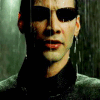
| Listing with command line and writing to a text file: Windows CMD: Linux bash or bash for Windows (like Git Bash)
| |
Like 4 | ||
| Post liked by - GhostFreakXX | ||
| LionElBunny | ||
|---|---|---|

| Total Commander option: Copy names with full path   | |
Like 4 | ||
| Post liked by - ROBBREDD | ||
| donkyhotePosted at 2023-05-22 11:47:34(78Wks ago) Report Permalink URL | ||
|---|---|---|
| that's cool | |
Like 3 | ||
| Post liked by - EVILTEEN777 | ||
| splitzzzzz | ||
|---|---|---|

| Or...you could just (In Windows).... Select all required files and/or directories > hold Shift & Right Click > Select “Copy As Path” Then paste into a notepad/text file and use edit > replace to remove whichever parts of the file path isn't needed. Save 3rd party software, is free quick and easy! You're welcome 😀🤪😁 | |
Like 2 | ||
| Post liked by - sherb | ||