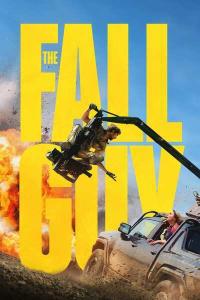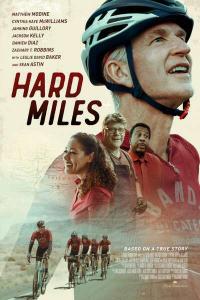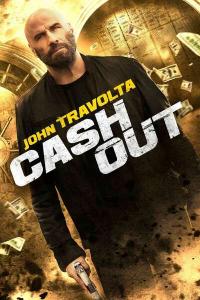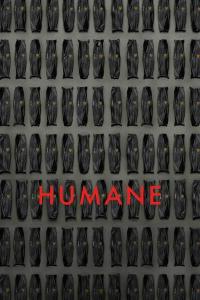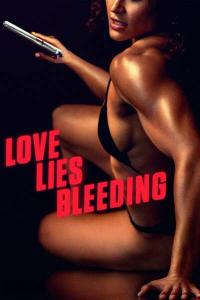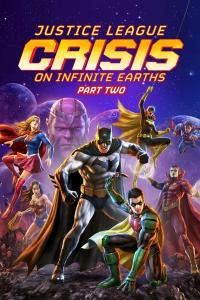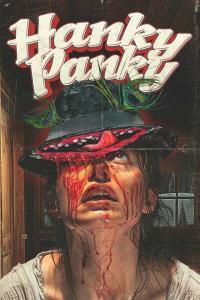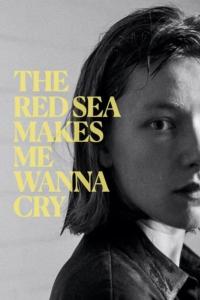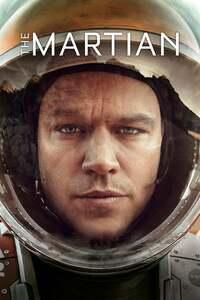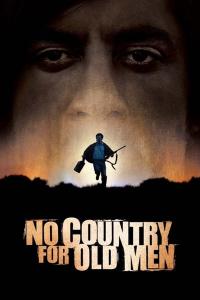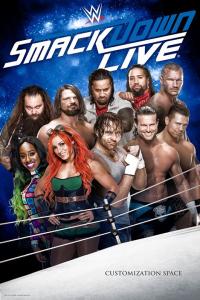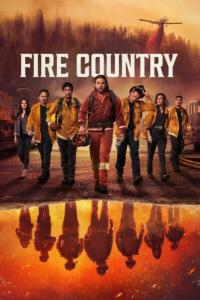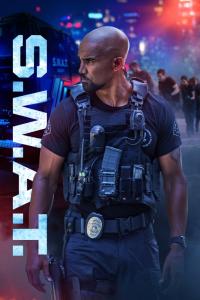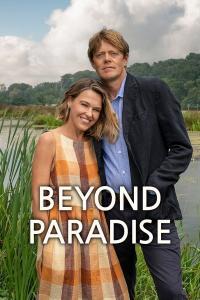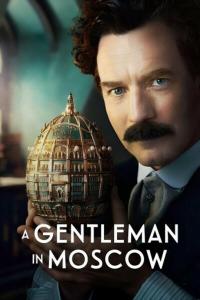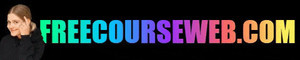| Angelina | ||
|---|---|---|

| Every torrent on Torrent Galaxy has its own page. On your profile you can find a list of your uploaded torrents. Just click on a title and you will go to the torrent page.  Click on the torrent name on any page and you will go to the page of the torrent.  The standard torrent page: A torrent page consists of these sections: Quicknav: These are buttons to quickly go to certain parts of the torrentpage:  Status of a torrent There are different statusses you can find on you torrent page. Verrification: When you are a trusted uploader every torrent you upload will show as verified by you right after uploading.  When you are a trial uploader or veriffied uploader the status of your torrent will stay on unverfied until a staffmembers has checked it.  Once a staff member takes a torrent in moderation (either to verify or to moderate a torrent) it will show on the torrent page.  Note: When you are a trial or verified uploader and get the error "Insufficient verified torrents. Request torrent verification to continue uploading.", you can post here to request more torrents to be verified. There are some rules for requesting. Rules for posting: Please try to remember that verifying a torrent is more then just pushing a button. Every unverified torrent gets downloaded by staff and is thoroughly checked. So verification takes time. If your torrent shows that it is in moderation do not request verification right away, but rather give the staff member time to download and check your torrent. Editing and deleting a torrent With the button at the top of your torrent page you can edit or delete your torrent (unless it's in moderation).  Things that can be edited after uploading:  1) Title, you can correct or change the title. 2) Remove or replace current cover. Or leave current cover as it is. 3) Change category of a torrent when it is in the wrong category 4) Change language of torrent when it has the wrong setting 5) Change or add a description 6) Mark a torrent for intrusive ads or watermarks or remove the mark. When your torrent is a screen related torrent you can also add or edit the link to Imdb info. To let site look up the Imdb info (when title and release year are in the torrent title) check the Autolook-up box.  When the wrong Imdb info is displayed on your torrent you can manually change it. Use the id-number from Imdb database.  Deleting a torrent You can delete a torrent at the bottom of the editing screen. Be sure to give a reason for deleting the torrent.  Edits When a torrent is not edited after uploading you will see Added and a date + time.  If you edit your torrent the date and time of last edit will show.  You can also see it when a staff member has edited your torrent.  Update stats  With this button you can update the health, number of seeds, number of leechers and the nummer of downloads. When you push the button a message will pop up.  After the stats have been updated you will land on the tracker page. Here you can see which trackers are used by the torrent and the number of seeders/leechers/downloads.  You can't change the trackers on Torrent Galaxy. Trackers can be changed in your torrent client (will not show on site) or you can change trackers on your torrent client, delete the old torrent and upload it with new trackers. Effects of updating stats: Old....  New:  Comments This button you can use to quickly navigate to comments on your torrent.  Comments are at the bottom of the torrent page.  You can make a comment a "sticky". The comment will then always show at the start of comments.  Recommend Click on this button to recommend your torrent on your profile.  The torrent will now show as a recommendation on your profile and a symbol (either blue or red) will appear behind your username to show you have torrent recomendations.  BBcode With this button you can copy a bb-code to place a widget linking to the torrent on the forums or on a torrent description.  Paste the Bb-code in a post or torrent description.  Widget.  Files Here you can see the number of files in your torrent. These can't be changed on site. Click on the + to see the files.  Torrent ratings Downloaders can rate your torrent with a star. 1 Star is very bad and 5 stars is very good. After rating the average rate will be shown and the users who rated it. Users can't remove/change their ratings and staff can't edit/remove them.  Similar torrents Similar torrents will be shown below the files. Staff members can't change the torrents displayed there for you.  Imdb Screen related torrents can have info from the Imdb-database shown on the torrent page.  When the wrong Imdb info is shown you can edit the torrent as shown above. To remove the Imdb-info completely replace the Imdb id with a zero and safe changes on torrent. Description The description is shown after simular torrents and Imdb-info (if available). You can change the description after you uploaded. See above in this tutorial.  Comments At the bottom of the torrent page you can find and post comments.  Last edited by Angelina on 2022-03-12 14:27:52 | |
Like 7 | ||
| Post liked by - ROBBREDD | ||
| Garthock | ||
|---|---|---|
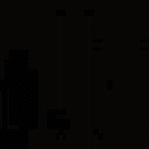
| You Did a great Job on this. As always thank you so very much.  | |
Like 5 | ||
| Post liked by - ROBBREDD | ||
| OmaBartolettiPosted at 2023-12-04 07:23:43(20Wks ago) Report Permalink URL | ||
|---|---|---|
| [quote=Angelina] Every torrent on Torrent Galaxy has its own page. On your profile you can find a list of your uploaded torrents. Just click on a title and you will go to the torrent page.  getting over it getting over itClick on the torrent name on any page and you will go to the page of the torrent.  The standard torrent page: A torrent page consists of these sections: Quicknav: These are buttons to quickly go to certain parts of the torrentpage:  Status of a torrent There are different statusses you can find on you torrent page. Verrification: When you are a trusted uploader every torrent you upload will show as verified by you right after uploading.  When you are a trial uploader or veriffied uploader the status of your torrent will stay on unverfied until a staffmembers has checked it.  Once a staff member takes a torrent in moderation (either to verify or to moderate a torrent) it will show on the torrent page.  Note: When you are a trial or verified uploader and get the error "Insufficient verified torrents. Request torrent verification to continue uploading.", you can post here to request more torrents to be verified. There are some rules for requesting. Rules for posting: Please try to remember that verifying a torrent is more then just pushing a button. Every unverified torrent gets downloaded by staff and is thoroughly checked. So verification takes time. If your torrent shows that it is in moderation do not request verification right away, but rather give the staff member time to download and check your torrent. Editing and deleting a torrent With the button at the top of your torrent page you can edit or delete your torrent (unless it's in moderation).  Things that can be edited after uploading:  1) Title, you can correct or change the title. 2) Remove or replace current cover. Or leave current cover as it is. 3) Change category of a torrent when it is in the wrong category 4) Change language of torrent when it has the wrong setting 5) Change or add a description 6) Mark a torrent for intrusive ads or watermarks or remove the mark. When your torrent is a screen related torrent you can also add or edit the link to Imdb info. To let site look up the Imdb info (when title and release year are in the torrent title) check the Autolook-up box.  When the wrong Imdb info is displayed on your torrent you can manually change it. Use the id-number from Imdb database.  Deleting a torrent You can delete a torrent at the bottom of the editing screen. Be sure to give a reason for deleting the torrent.  Edits When a torrent is not edited after uploading you will see Added and a date + time.  If you edit your torrent the date and time of last edit will show.  You can also see it when a staff member has edited your torrent.  Update stats  With this button you can update the health, number of seeds, number of leechers and the nummer of downloads. When you push the button a message will pop up.  After the stats have been updated you will land on the tracker page. Here you can see which trackers are used by the torrent and the number of seeders/leechers/downloads.  You can't change the trackers on Torrent Galaxy. Trackers can be changed in your torrent client (will not show on site) or you can change trackers on your torrent client, delete the old torrent and upload it with new trackers. Effects of updating stats: Old....  New:  Comments This button you can use to quickly navigate to comments on your torrent.  Comments are at the bottom of the torrent page.  You can make a comment a "sticky". The comment will then always show at the start of comments.  Recommend Click on this button to recommend your torrent on your profile.  The torrent will now show as a recommendation on your profile and a symbol (either blue or red) will appear behind your username to show you have torrent recomendations.  BBcode With this button you can copy a bb-code to place a widget linking to the torrent on the forums or on a torrent description.  Paste the Bb-code in a post or torrent description.  Widget.  Files Here you can see the number of files in your torrent. These can't be changed on site. Click on the + to see the files.  Torrent ratings Downloaders can rate your torrent with a star. 1 Star is very bad and 5 stars is very good. After rating the average rate will be shown and the users who rated it. Users can't remove/change their ratings and staff can't edit/remove them.  Similar torrents Similar torrents will be shown below the files. Staff members can't change the torrents displayed there for you.  Imdb Screen related torrents can have info from the Imdb-database shown on the torrent page.  When the wrong Imdb info is shown you can edit the torrent as shown above. To remove the Imdb-info completely replace the Imdb id with a zero and safe changes on torrent. Description The description is shown after simular torrents and Imdb-info (if available). You can change the description after you uploaded. See above in this tutorial.  Comments At the bottom of the torrent page you can find and post comments.  [/quote] [/quote] So cool.   Last edited by OmaBartoletti on 2023-12-08 03:25:01 | |
Like 2 | ||
| Post liked by - xJOHNNYx | ||
| sherb | ||
|---|---|---|

| ^ ^ ^ Did you really need to c&p the whole opening post  | |
Like 3 | ||
| Post liked by - xJOHNNYx | ||
| Mafketel | ||
|---|---|---|

| That happens when you get really, really enthusiastic... 🤣 🤣 🤣 | |
Like 5 | ||
| Post liked by - ROBBREDD | ||
| xJOHNNYx | ||
|---|---|---|

| Or new, and just doesnt know 🤪 Glad you found the tutorial useful OmaBartoletti 👍🍻 Last edited by xJOHNNYx on 2023-12-04 14:58:24 | |
Like 3 | ||
| Post liked by - ROBBREDD | ||